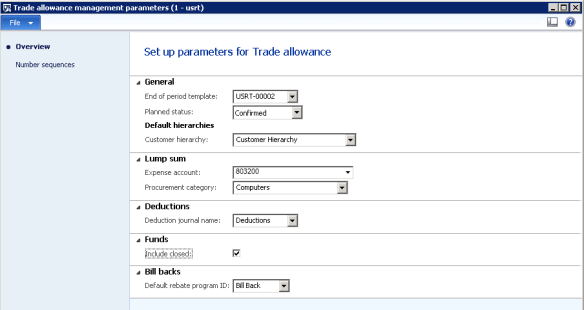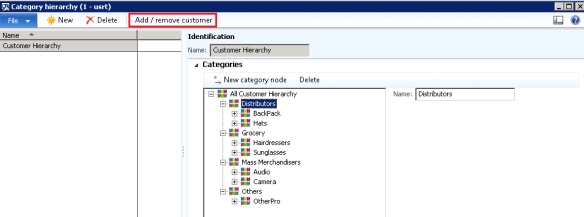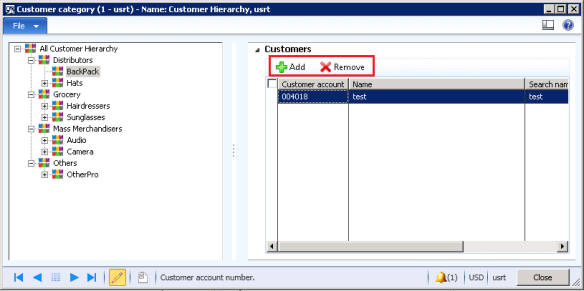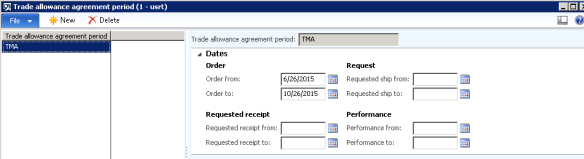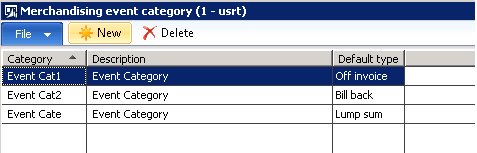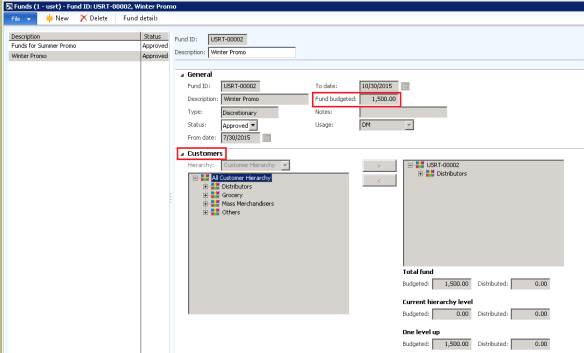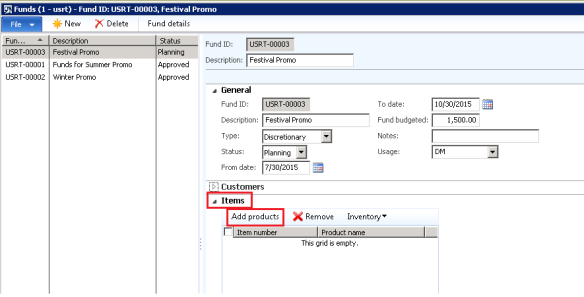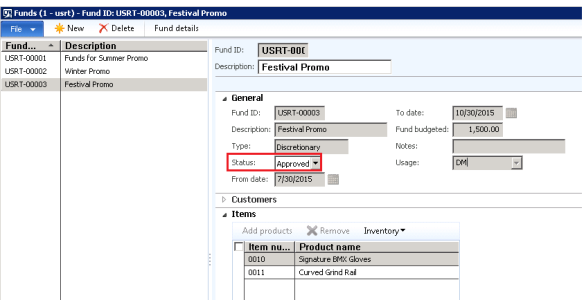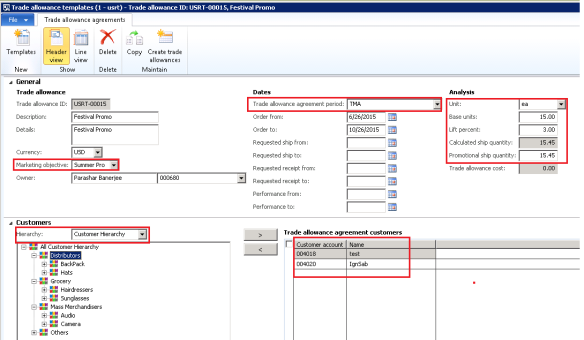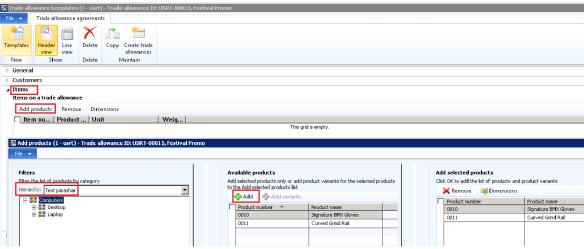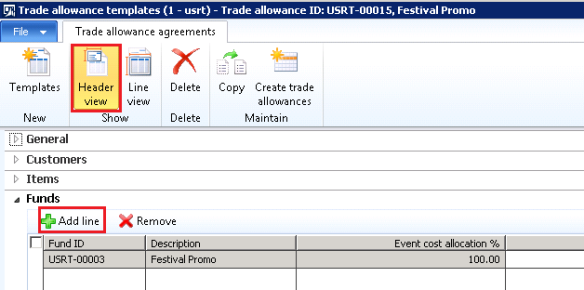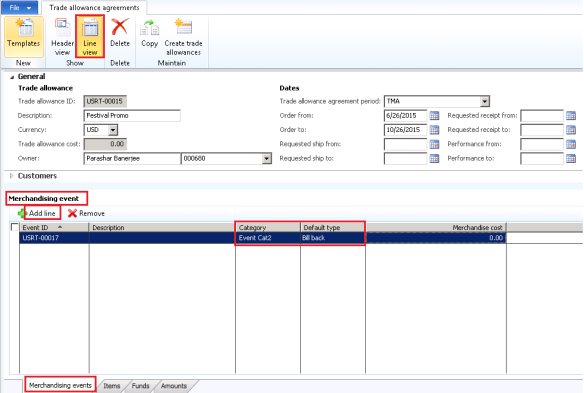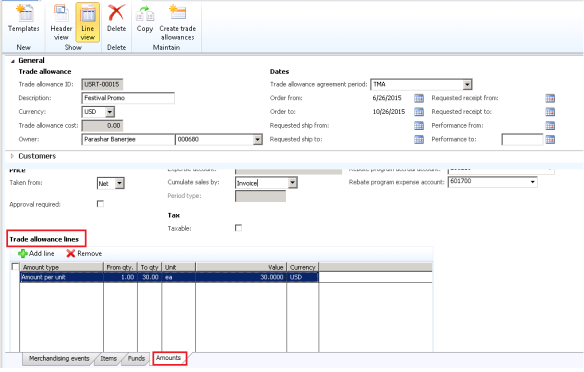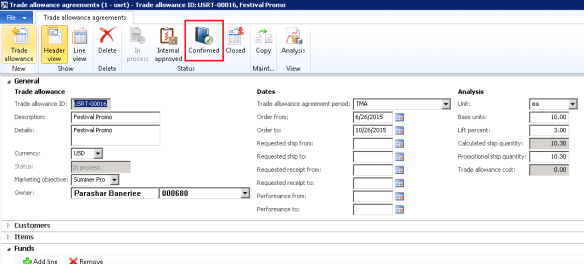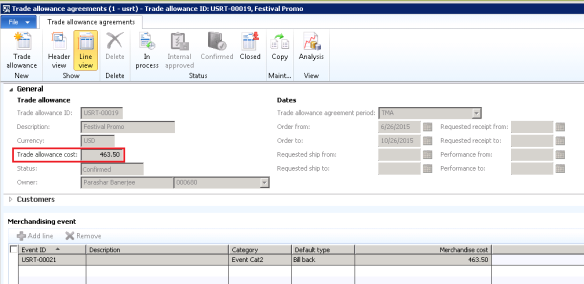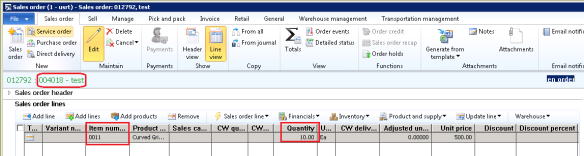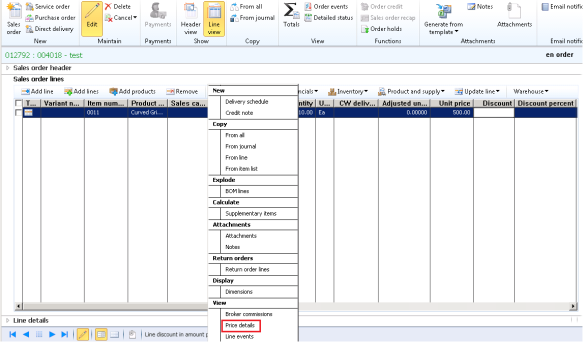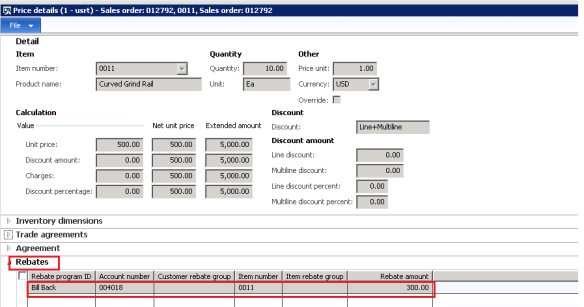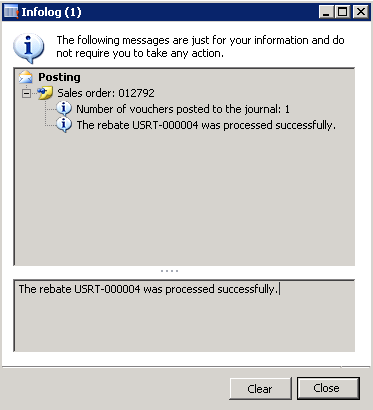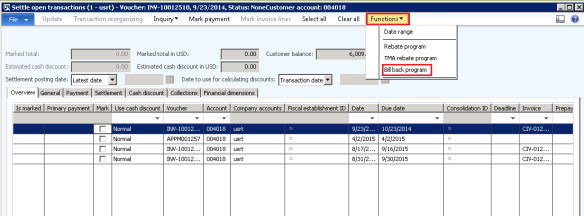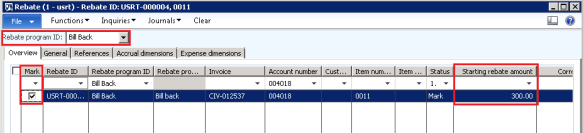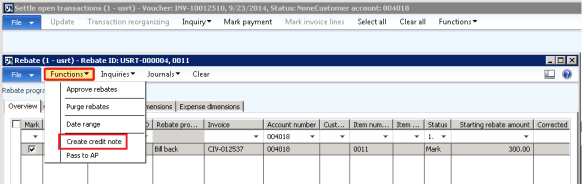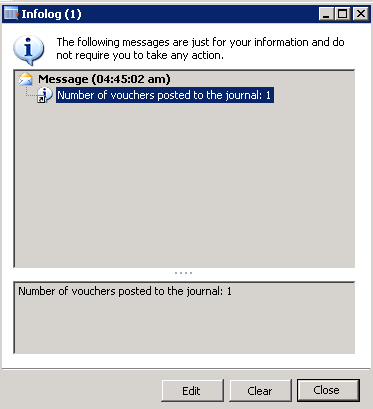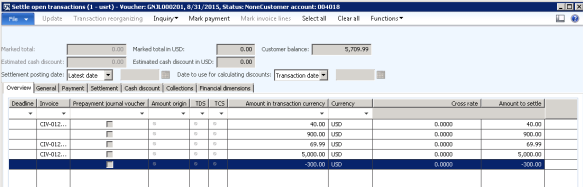Hi DAXers,
As these days we are discussing about the new features in AX 2012 R3, so in this post I am back with another new feature in AX 2012 R3. Today in this post we will discuss about the Trade Allowance Management in AX 2012.
Trade Allowance Management are basically a discount offered by Vendors to Distributors as a part of promotional incentives. Its objective is to effect a lower retail price to stimulate sales.
Example > Suppose a manufacture sells to a retailer at a certain price unit point and beyond that point you give them a discount because they are buying in bulk. For instance, hairdressers can go to the manufacturer to get a discount for buying in bulk. They can get shampoos and other hair products at a cheaper rate and sell them to consumers at full prices. Manufacturers with the best trade allowances will get the best displays in the hair salon.
Trade Allowance Parameter
Before we create Trade Allowance funds or Trade allowance Agreements, we first need to define the Trade Allowance Management. This is the place where we define Customer Hierarchy, Procurement Category, Lump Sum Expense account etc.
Click Trade Allowance Management > Setup > Trade Allowance Management Parameters.
Customer Category Hierarchy
You need a Customer category hierarchy to group the customers that have similar characteristics, such as region or line of business.
Click Trade allowance management > Setup > Customer Category Hierarchy
By clicking Add/Remove customers, you can add the customers or also remove them.
Product Category Hierarchy
Along with the customer, a Product Category Hierarchy is also needed for the set up. I believe that all of you know to create a Product Category Hierarchy and assign the items on it. So I am not spending much time on it.
Optional Set Ups
There are few optional set ups needs to be done. These include- Fund usage, Marketing Objective, Trade Allowance Agreement Period and Merchandising Event Category.
i) Fund Usage
Funds define an amount of money which can be allocated for trade allowances. Click Trade Allowance Agreement > Set up > Fund Usage.
ii) Marketing Objective
This basically explains of the promotions and sales that are offered by your organization. Click Trade Allowance Agreement > Set up > Marketing Objectives.
iii) Trade Allowance Agreement Period
Trade allowance agreement periods are used as a time frame that identifies the date ranges that need to be met to qualify for the trade allowance.Click Trade Allowance Agreement > Set up > Trade Allowance Agreement Period.
iv) Merchandising Event Category
Merchandising event categories are used on the trade allowance line. Their purpose is to compare similar types of promotions during the analysis phase.
Default Type:
- Bill-back: Bill-back merchandising events are used for trade allowances where reimbursement is given after purchase.
- Lump sum: Lump sum promotions are larger amounts of payment delivered after a service is completed.
- Off-invoice: Off-invoice merchandising events are taken at the time of order and automatically deducted before the customer makes a payment. No reimbursement is necessary.
Funds for Trade Allowance
Funds define an amount of money which can be allocated or used for trade allowances. Funds can be distributed among various trade allowances.
i) Click Trade allowance management > Periodic > Funds.
ii) Enter an amount in the Fund Budget.
iii) Enter the from date and To date up to which this fund will be utilized.
iv) Under the customer fast tab, select the customer hierarchy and select the respective customer.
v) Under the Items fast tab, click Add Products in order to add the items.
In the Add products window you can select the product Hierarchy and insert from the Available products section. Select the respective Product Hierarchy and then the items attached to the hierarchy will be shown in the Available Products pane. Click Add and then OK to add the products.
Once OK is clicked, products will be shown in the Items fast tab of the Fund form.
vi) Once all the fields has been entered, change manually the Status of the Fund as Approved.
Trade Allowance Template
Templates are used to create Trade Allowance funds that are based on a predefined set of values.
i) Click Trade Allowance Management > Periodic > Templates.
ii) Create new and enter the fields like description, Marketing objectives, Trade Allowance Agreement period, unit, Base unit, Lift Percent etc. Under the customer fast tab, select the respective customers attached with the Customer Hierarchy.
iii) Under the Items fast tab, click Add product and select the Procurement Category. Items attached with it needs to be added by clicking OK.
iv) Under the Funds fast tab of the Header view click Add line, and select the respective fund that we have created now.
v) Under the Line view, under the Merchandising Event tab, click Add line and select one category. In this case I have selected- Bill Back.
vi) Define the From qty, To qty and Value under the Amounts tab of the Trade Allowance Lines. In our example the from qty is 1 and to qty is 30. That means when a Sales Order is created with the specific customer (here customer means the distributors) and item, then a rebate of 30 will be given.
Trade Allowance Agreement
Now we have done up with all the set ups. Now its time to create a Trade Allowance Agreement.
i) Click Trade Allowance Management > Common > Trade Allowance Agreement.
ii) Create an agreement and enter the same values that we have defined in the Trade Allowance Template.
iii) Once all the details are filled in, click Confirm button. This will confirm this agreement and this agreement will come into action.
iv) Once the Confirmed button is clicked, the status changes to Confirmed and a Trade Allowance cost will come automatically calculated by the system.
Once all these set up has been done, its time to see the impact of the Trade Allowance Agreement. To do so, we need to create a Sales Order taking same customer 004018 (i.e. the distributor) and same item 0011.
Now clicking the Sales Order Line > Price Details
Under the Rebates fast tab, a rebate of 300 has been initiated. The calculation is that we have defined for per item the discount is 30 so for 10 quantities the amount is 300 USD.
The sales order needs to be invoiced. After the order gets Invoiced, Voucher Journal gets posted.
Since we have given Bill Back as the set up in the Merchandise Event, so a reimbursement needs to be done.
Rebate Payment
Select the respective customer and click Collect tab > Settle Open Transaction > Function > Bill Back Program
Under the rebate form, mark the transaction. As in our case it is 300 USD.
After Marking the transaction, click Functions > Create Credit Note
Voucher will get posted.
So upon the posting, an amount of -300 USD has been initiated for this respective customer which needs to be settle during further transaction.
So the distributor who is basically the customer for the vendor ( who are promoting the products for more sale), gets a rebate upon 10 quantities as a part of promotional incentives in order to increase the sales.
I believe that this post will help you. In my next post, I will start up with the Warehouse Management System (WMS) module (Advanced Warehouse Management), another new feature of AX 2012 R3. See you. Stay Tuned 🙂 🙂 🙂